You should not have any problems streaming Netflix on your device –especially since it’s the largest streaming service. But that does not seem to be the case sometimes.
Netflix users can encounter a range of issues when using the streaming service. One such example is when the Netflix code UI-800-3 appears on your screen.
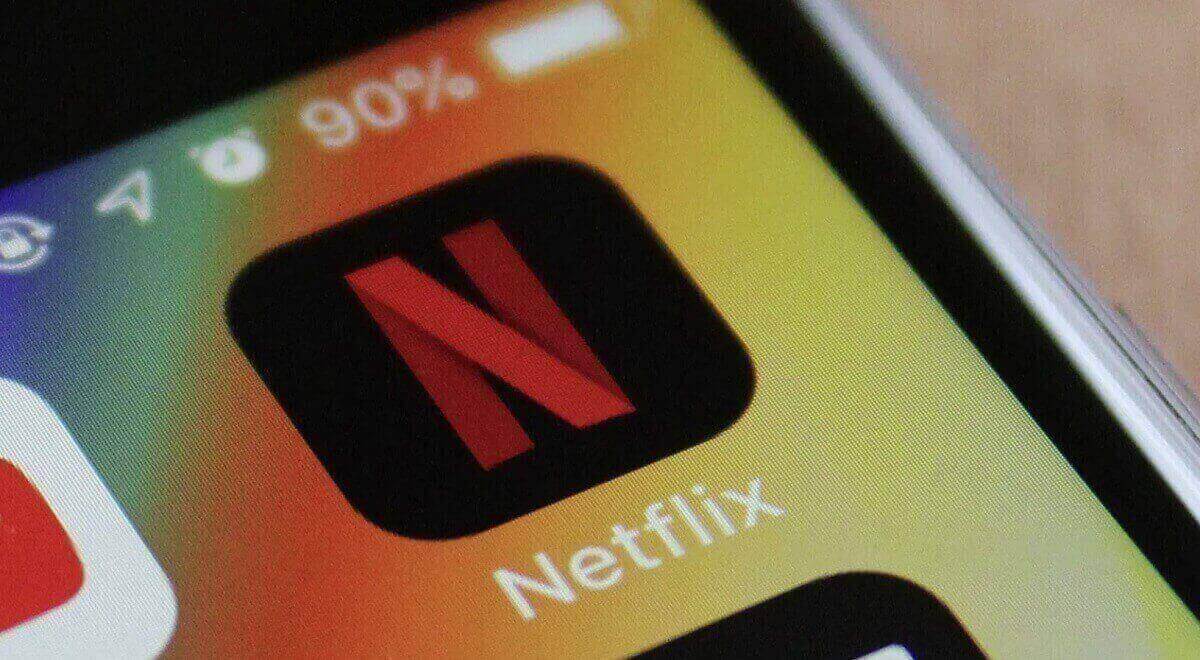
The error usually has an accompanying message: “Couldn’t connect to Netflix. Please try again or restart your home network and the streaming device.”
Whenever you encounter this error, it means that you cannot continue watching your current video unless you fix the problem.
Why you are getting Netflix error UI-800-3
The primary reason for the Netflix error code UI-800-3 on Xbox One, Smart TV, Fire Stick, PlayStation, or any other device is the inability of the app to process some information on your device.
In this case, the information is the cache and data stored on your streaming device. Luckily, you can fix this problem in various ways:
1. Sign out of the Netflix app
Signing out from the app will allow you to close your current session and open a new one by signing in.
So, the next time you sign in, you will send a request to Netflix servers to create a new session and get new data.
You can do this by going to your account’s page and selecting the Sign Out option. Next, sign in and try again.
2. Clear app data
Clearing Netflix app data helps to remove any corrupted cache files that are causing the error. It also helps to correct untested server-side changes that sometimes occur after updating the app.
The steps for clearing app data will depend on your device.
Here is how to clear app data on Amazon Fire Stick.
- Go to Settings
- Select Applications
- Choose Manage installed applications
- Select Netflix
- Select Clear data
- Confirm Clear data
- Choose Clear cache.
Next, power-cycle your Fire Stick and then try again. Ensure to clear app data for your device, including Android, iOS, Xbox One, PlayStation, Smart TV, and more.
The processes are almost similar to the one above across different applications.
3. Restart your streaming device
Restarting your Fire Stick, Xbox One, Smart TV, Roku, or PlayStation helps prevent app crashes, retain memory, refresh the device, and ensure all applications run smoothly.
Depending on your device, start by unplugging it from the power source and then plugging it back in. You can also shut it down if it has the option of turning it off.
Alternatively, go to the settings menu and locate an option that allows you to restart the device. Once you do that, open Netflix and try again.
4. Restart the Home Network
Since Netflix code UI-800-3 on Fire Stick and other devices occurs because of some information stored on your device, part of that information is your network settings.
If the streaming service is not getting a stable internet connection, you could encounter this error.
Restarting your home network will help to correct internet issues and improve connectivity.
5. Uninstall and Reinstall the app
Cleaning the data and cache should help to remove the error. But if it does not work, consider uninstalling and reinstalling the application.
It will allow you to install an updated app, refresh local data, and clear up outdated data. If you cannot uninstall your app from a device like Roku, for example, remove the app and reinstall it, and try again.
Conclusion
If Netflix has encountered an error code UI-800-3 while streaming a video, the easiest fix is to restart your device and try again. You can also sign out of your account and then sign in.
Other options include uninstalling and reinstalling the app, restarting your home network, and clearing application data.