If your TCL TV keeps restarting every time, it implies that it reboots or switches off and then comes back on continually in a loop. It may also restart intermittently while in use.
This habit is caused by culprits you can fix in minutes on your own at home. These include a loose power, a stuck remote, a bad HDMI device, and more
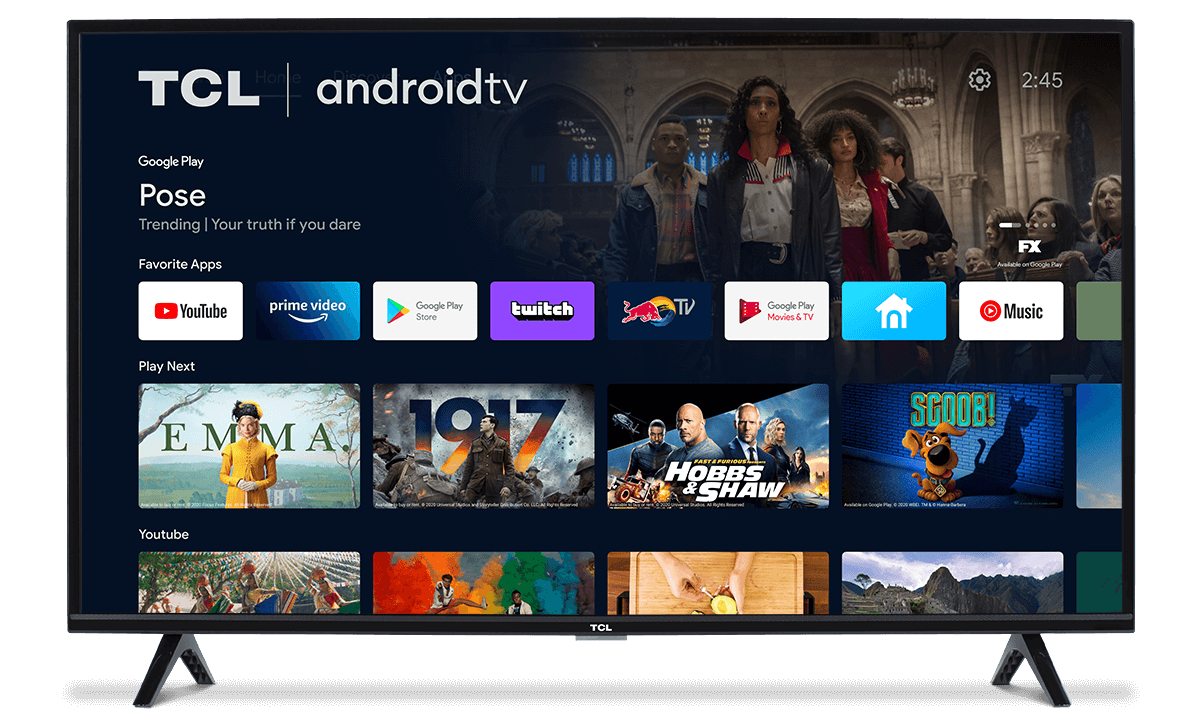
Solutions to TCL TV keeps restarting
Below are simple troubleshooting steps to fix this issue:
1. Check the power source and power cable
Your TCL TV is normally stable only when it is receiving steady, clean power. If you have a faulty wall outlet or you put it on an overloaded power strip, it will have intermittent reboots or full boot loops.
The same happens if you use cheap surge protectors, have damaged power cords, and the voltage in your area keeps fluctuating.
Steps:
- Plug the TCL set directly into a wall outlet and not your extension cords or a cheap power strip.
- If you were using any surge protector or power strip, first remove it. Test with the TV plugged straight into the wall outlet.
- Try a different outlet, preferably from a different room or your neighbor’s house. If the TV becomes stable, the original outlet or circuit is the issue.
- Inspect the TV power cord for frays. Also, check for exposed wires. If you spot such, replace it with a top rated cord.
- If you suspect house wiring or frequent voltage dips, buy a plug-in voltage meter. You could also have an electrician check it.
2. Do a full power cycle
TV electronics can hold residual charge in capacitors or get stuck in a faulty state. As such, the TCL TV keeps restarting or won’t complete the initial boot. A full discharge from a power cycle often stops the loop for a while.
Steps:
- Turn the TCL TV off. Unplug it from the wall.
- Press and hold its physical power button for about 30 seconds to drain any remaining charge. Do not use the remote button; rather, use the button on the TV.
- Plug it back and turn it on.
- We recommend that you let the set run for more than an hour to confirm its stability.
3. Check for a stuck remote, remote app, or stray signal
A stuck power button on the remote or a phone app controlling the TCL TV can send continuous on/off commands that look like “random” restarts. These happen even if you aren’t touching the remote.
Steps:
- Remove batteries from the physical remote and test the TV using the power button on the TV itself.
- If you use a mobile remote app, close it and sign out of the app. Also, check if another household phone/tablet is paired and controlling the TV.
- If you have a universal remote or a third-party hub, remove and power these down and test.
- Replace remote batteries and test again. Stuck or shorted buttons are rare but possible.
4. Disconnect external devices
HDMI devices like set-top boxes, soundbars, TV Sticks, and game consoles could send bad CEC commands. They could also send HDCP errors and power signals that make the TV reboot.
Disconnected or faulty USB drives also cause boot problems on some TCL TV models.
Steps:
- Unplug any HDMI cable and USB device from your set. Once done, power on the TV with nothing connected. If stable, you should add devices back one at a time to identify the culprit.
- Disable HDMI-CEC in your TV. This is named CEC, Anynet+, Simplink, or “Device Control” in settings, depending on the TCL model. If disabling fixes it, the connected device is sending erroneous CEC commands.
- Use high-quality HDMI cables for all your connections.
- If you use an HDMI switch, AVR, extender, etc., connect the gadget directly to your set to eliminate the middle device as the issue.
- If you have a USB dongle attached, remove it and test the drive. Corrupt filesystems or certain media players trigger restarts on TCL TVs.
5. Fix software, firmware, or app update gone wrong
A corrupt firmware update or a buggy app is among the causes of TCL TV keeps restarting and getting stuck in a boot loop. If this happens, your set will show the brand logo, mention an update, reboot, or get stuck on a “Updating…” screen.
Steps:
- If the set boots far enough, go to Settings > System, then tap Software Update if on Roku OS. For Android, go to Settings, then go down to About > System Update and check for a fresh update. Only install updates if the TV is stable.
- If the TCL gadget is stuck in an update loop but you can access your settings, try a system restart. For this, move to Settings > System, find Power, and tap on System restart.
6. Clear the system cache and app cache
A bloated cache causes apps or the OS to behave oddly. This makes apps freeze, and the TV lags before a restart. The problems only start after heavy use of a particular service or application.
Steps:
- On a Roku OS TCL tap Home (5x) > Up (1x) > Rewind (2x) > Fast Forward (2x). The set will clear the cache and restart.
- On Android and Google TV, TCL has a TV guard app that you can use to optimize your system and clear all cache.
7. Ensure the TCL TV has proper ventilation
Electronic components and parts usually shut down if they overheat. This is how they protect themselves. Poor ventilation or obstructed vents cause rising internal temperature and thermal shutdowns that look like reboots.
Steps:
- Move the TCL set out of enclosed cabinetry or away from heat sources like direct sunlight and heaters.
- Ensure you place it with a clearance around its vents.
- Dust the vents using compressed air or your vacuum cleaner to remove anything blocking airflow.
8. Disable TCL timers, fast boot, and external smart assistants
Auto-on/off timers, scheduled updates, or integrations with Alexa/Google/Home confuse and lead to TCL TV restarting. If the set believes an external schedule or voice command is active, it will go through power cycles that look random.
You will know these are the causes if the TCL restarts at the same time each day, or immediately after you use a voice assistant or home automation routine.
Steps:
- Navigate to Settings > System. Check the Sleep Timer and disable all the scheduled power events and auto power off.
- Disable “Fast Boot” if present, as it changes how the TCL boots up.
- Disconnect and disable any smart-home integrations temporarily from your TCL TV.
9. Factory reset as a last option
If your TCL TV keeps restarting, a factory reset will help erase its settings and return it to the state it shipped in. This removes corrupted configuration and stubborn app states.
Steps:
- On Roku, go to Settings, then scroll down and tap on System > Advanced system settings. Choose Factory reset and follow the on-screen instructions to complete it.
- For Android and Google TV, head over to Settings > System > Reset > Factory data reset.
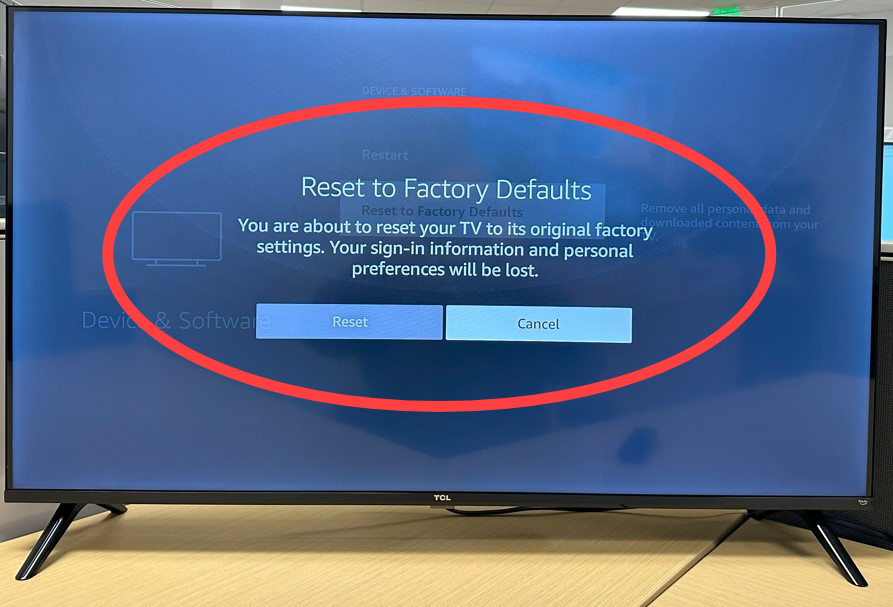
- After resetting, reinstall updates and apps, then log in to your accounts.
When to get help and technician support
Contact or visit an authorized TCL service center if:
- The TV is under warranty, and the TV restarts every time on demand.
- The gadget shows signs of hardware failure, like smell, smoke, visible capacitor damage, loud clicking, or it never fully boots even after a reset.
- You tried all software fixes, and the TV still reboots.
- You are not comfortable opening the TV or testing internal boards.