A TV that beeps, freezes, or restarts on its own has several culprits. These include your software, network, external devices, power delivery, or failing internal parts.
Most of the time you can easily diagnose and mend them yourself with a good step-by-step check.

Fixing a TV that beeps, freezes, or restarts on its own
Below are the likely causes for such a set and how you can fix them at home:
1. Check your internet connection
If you stream on apps, a bad internet connection will make apps stall. They will buffer or crash. This sometimes looks like the TV freezing or repeatedly trying to reconnect.
A slow or unstable network also triggers app timeouts that cause restarts on some players. You can tell this is network-related when other devices in the house show the same problems.
Steps:
- Test speed by visiting Fast.com or Speedtest.net from a phone or laptop on the same network. Ensure you have over 5Mbps of stable connection.
- Try Ethernet to see if the problem disappears.
- Reduce competing traffic from other devices by disconnecting them.
- Disable your VPN and proxy. These add latency and could break streaming authentication.
- If speeds are still consistently below your plan, we recommend that you contact your ISP so you get what you pay for.
2. Check power, cables, and the outlet
For a TV that beeps, freezes, or restarts on its own, it could also mean you have poor power. That is a shaky wall outlet, a failing power strip or surge protector, or even a damaged power cable.
TVs are sensitive to momentary voltage drops and will always reboot if such occurs.
Also, if your TV supplies power to your external sticks from its USB port, the USB may not supply a steady current. Without the correct current, the stick will crash and bring the TV with it.
Steps:
- Cold power cycle by unplugging the TV from the wall, wait 3 minutes. Also, be sure to press and hold the TV’s physical power button for several seconds to drain residual power.
- Plug the gadget into a known working wall outlet and not a power strip. If you are using a surge protector/power strip/TV guard, remove it and plug directly into the wall.
- If the TV uses a detachable power cable, swap it with another identical cable you trust.
- Avoid the TV USB for stick power. Instead, power such gadgets from the supplied wall adapter.
Tip: If your TV set restarts immediately after a thunderstorm or during HVAC cycles, consider purchasing a UPS with AVS or a voltage regulator.
3. Update TV firmware and apps
Bad or outdated firmware or buggy app updates cause freezing or reboots. Manufacturers release patches for known issues; keeping both TV firmware and apps current resolves many weird crashes.
Steps:
- Check and install TV OS updates by navigating to Settings > About System > Software Update. Note that names and navigation will vary by brand. If an update shows, install it and let the TV reboot fully.
- Update apps individually by going to the app store on your TV and selecting Update All.
4. Clear cache and temporary data
Apps and devices accumulate temporary files. Corrupted caches contribute to app or the TV OS crashes, causing freezes or forced restarts.
Steps:
- On Smart TVs, find Settings > Apps > Installed Apps > [app name] > Clear cache / Clear data. Again, this procedure will depend on your TV OS.
- For high-end TVs like TCL, they normally come with an app named “TV Guard” that monitors all apps and storage. Navigate to this app then tap clear all cache or optimize system.
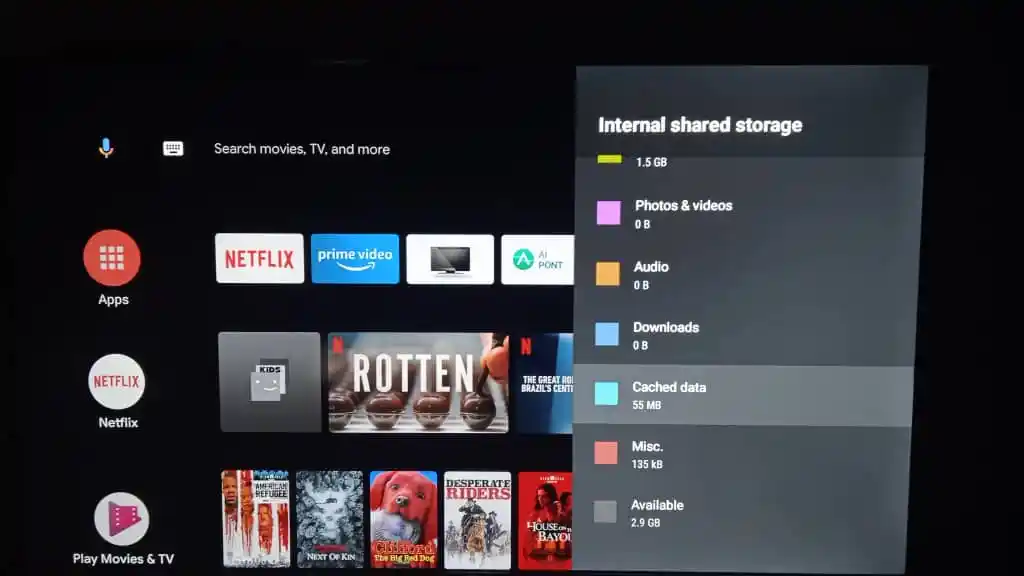
5. Check HDMI, CEC, and connected devices
Many TVs integrate “Device Control” or HDMI-CEC, like Anynet+, Bravia Sync, and Simplink.
A misbehaving Blu-ray player, game console, soundbar, or AV receiver can send power or input commands that make the TV restart or switch inputs. A bad HDMI cable can also corrupt signals and crash the TV/app.
Steps:
- Disconnect every HDMI device and run only the TV’s built-in apps. If the problem stops, plug the devices back in. However, do it one at a time to find the offending one.
- Disable HDMI-CEC by going to Settings > General > Device Control > HDMI-CEC. Turn off the feature. If this stops spontaneous restarts or power-ons, re-enable devices selectively again.
- Swap to a new HDMI cable that is of premium high-speed or ultra-high speed. Corrupt and counterfeit cables create handshaking issues.
6. Remove USB drives, external hard drives, and accessories
A TV that beeps, freezes, or restarts on its own can also be a result of corrupted media or a failing external drive. Such makes the TV’s media player freeze. A bad USB device could also create electrical noise that trips the TV.
Steps:
- Remove any USB thumb drives, external HDDs, or dongles and test TV behavior.
- If removal fixes it, format the drive on a PC. But be sure to first copy its data elsewhere and test again.
- Once again, avoid drawing power-hungry peripherals from TV USB ports. If you must use them, get yourself a powered USB hub.
7. Check for overheating and ventilation problems
When a TV overheats, it will throttle or shut down to protect components. This will look like it’s freezing, followed by a restart or a high-pitched beep before shutdown.
Steps:
- Feel the back of the TV near the vents after it has been on for a while. If the temperature is higher than usual, turn it off immediately to let it cool.
- We recommend that you leave at least a few centimeters of clearance behind, on the sides, down and above the TV. Do not put your set in a closed cabinet that has no ventilation.
- Power off your set and unplug it, then blow compressed air gently into the vents to remove dust and unblock vents.
- Lower screen brightness, turn off screensavers, and all unnecessary picture processing features that drive heat.
- If a built-in fan exists, check that it’s spinning. This is rare for consumer TVs.
8. Check the remote, paired devices, and ghost input signals
A stuck power button on the remote or a second paired remote could make your TV behave as if someone is pressing keys. As such, it will constantly restart until the stuck power button is fixed.
Steps:
- Remove batteries from the remote for a short test. If the TV stops turning on and off spontaneously, the remote is likely the cause.
- If you use a smart remote, we recommend that you unpair it in your settings. Pair it again to see if the issue is fixed.
- Check for other IR transmitters in the room from old remotes or IR emitters that could be sending a signal to your set.
9. Disable timers, power-saving and auto features
Auto power off, sleep timers, auto updates, and power-saving modes look like random restarts if misconfigured.
Steps:
- Go to Settings > Power / Eco. Check Sleep Timer, Auto Power Off, Auto Standby, and Energy Saving settings. Disable all or extend timers.
- Also, disable “Fast Start” or “Quick Start” modes that keep parts of the TV partially powered, as these create resume bugs.
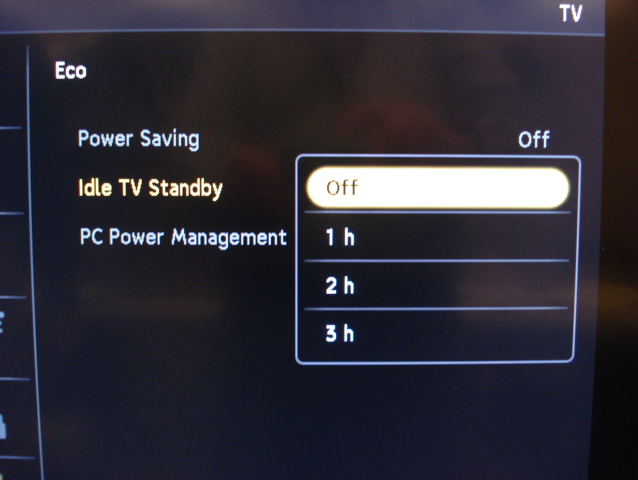
10. Soft restart and factory reset
If all the mentioned fixes don’t help, a soft restart or factory reset will help you clear the corrupt system state. Do soft restarts first, as a factory reset erases accounts and settings.
Steps:
- For a soft restart, head over to Settings > About or System > Restart. You can also unplug your set from power for several minutes.
- For a factory reset, you need to first note streaming account logins, installed apps, and any custom picture settings. Once done, go to Settings > About or System > Reset. Once here, tap Factory Data Reset and confirm the action.
- After reset, update firmware before restoring apps.
When to contact your TV manufacturer or a technician
We recommend that you get extra help if:
- The TV shows smoke, a burning smell, melted plastic, or you see liquid/leaking capacitors.
- The TV is under warranty, and the above troubleshooting did not fix the issue.
- The TV immediately fails to power on or is stuck in a restart loop after a firmware update.
- You’re not comfortable opening the TV or dealing with high-voltage capacitors.
You should never attempt internal repairs if not qualified. Also, do not open the television if it is still under warranty. Doing so will automatically void it.