NETGE-1000 is a common “unexpected error” message people see when trying to sign in to the Spectrum TV app or watch.spectrum.net.
It’s frustrating because it usually appears during login or when you try to start a stream, and the message itself gives almost no detail.
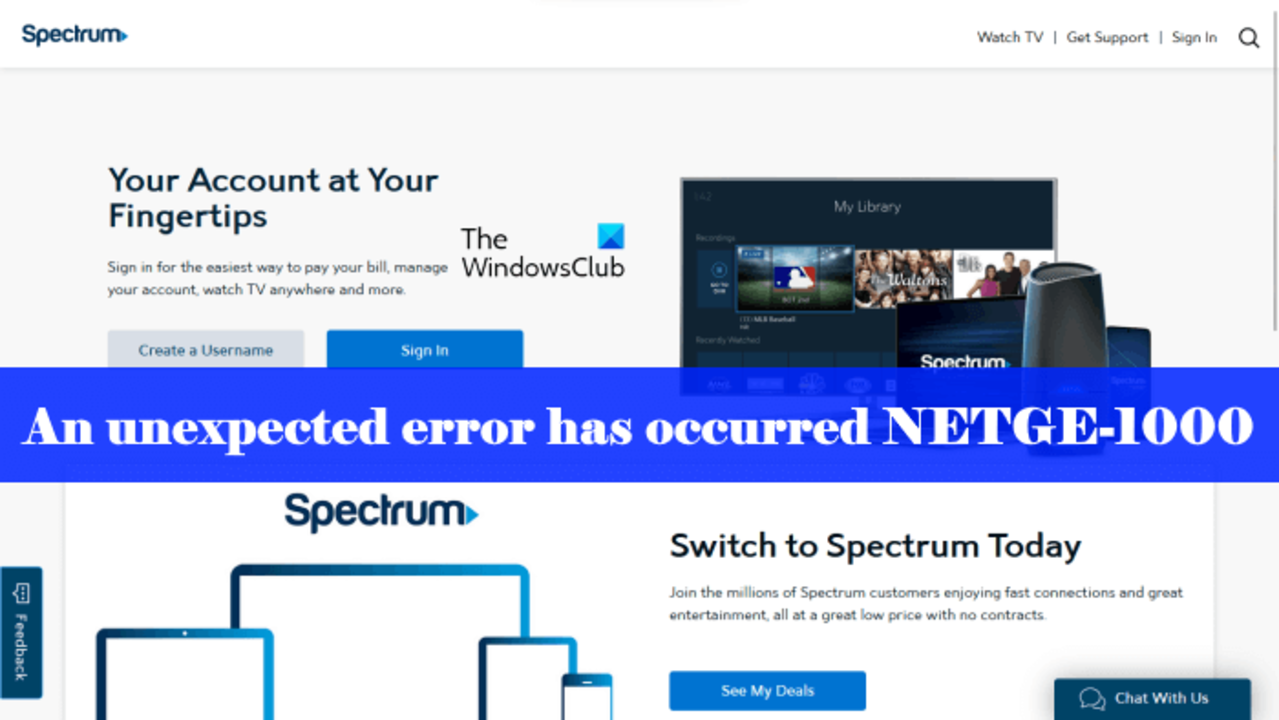
The good news, NETGE-1000 is almost always fixable from your side. You just need to methodically check the things Spectrum’s systems rely on. They include your network, browser state, account authentication, and device health.
Working resolutions to Netge-1000 error on Spectrum TV
Below are solutions to take for this error. We have arranged so you can try the fastest, least invasive steps first:
1. Check Spectrum servers and service outages
NETGE-1000 error on Spectrum TV often shows when login or account services are having a temporary outage or degradation.
If the Spectrum authentication server is down or the “My Spectrum” backend is having problems, your device can’t complete the sign-in handshake, and the app reports the generic NETGE-1000.
The error appears immediately after you try to sign in, multiple devices fail the same way, and other Spectrum account features (My Spectrum, bill pay) may also be unreachable. Social media and outage maps show multiple reports.
Steps:
- Check Spectrum social media pages and official status tools. You can also see Downdetector or outage reporting sites to confirm widespread issues.
- If an outage is confirmed, wait and retry after 10 to 20 minutes. Spectrum usually resolves these quickly. Document the exact time you hit the error.
2. Enable pop-ups and disable blocking extensions
Spectrum’s sign-in flows rely on session cookies and pop-up redirects.
Corrupt cookies, stale session data, or browser extensions like ad-blockers, privacy guards, and browser security plugins interrupt that flow and trigger NETGE-1000.
Steps:
- On PC, open your browser and clear Cookies and Cache for spectrum.net and watch.spectrum.net. You will typically find this on Settings > Privacy & security > Clear browsing data.
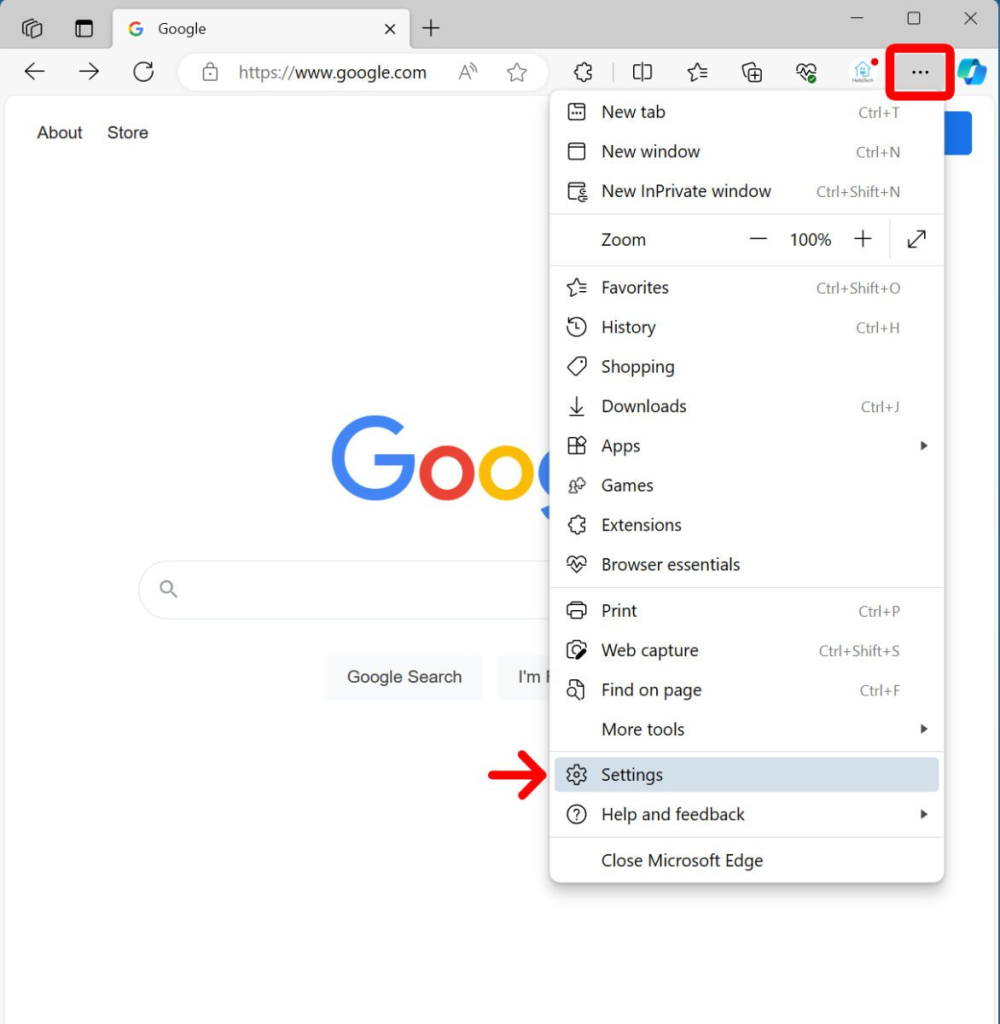
- Once you are done, completely close and re-open the browser.
- Add watch.spectrum.net and spectrum.net as site exceptions in Pop-ups & redirects. As mentioned, this is required in some login flows.
- If the problem exists, we recommend that you temporarily turn off all your privacy browser extensions.
- Once done, try logging in again. If that removes the Netge-1000 error on Spectrum TV, re-enable extensions one at a time. Do so till you find the culprit.
3. Disable VPNs or proxies
Spectrum restricts certain streams to your in-home IP. The service also often blocks VPN and proxy traffic.
So, if you’re using a VPN, proxy, corporate VPN, or DNS-based location trick, the platform will refuse to authenticate or may return an error.
Sometimes, you might also get an error text about being “away from home.” There will also be generic channels available, and not the full list you are used to.
Steps:
- Turn off any VPN or proxy on the device and try again.
- If you need a VPN for other reasons, try temporarily excluding the Spectrum app from the VPN.
Note: If you’re traveling, know that some channels are restricted away-from-home and will not play even with a successful login. That’s a policy restriction, not a NETGE-1000 error on Spectrum TV.
4. Test your internet
Poor or intermittent internet interrupts the login session or adaptive DRM handshake and produces NETGE-1000 error on Spectrum TV.
Streaming needs a steady connection during sign-in and playback. Spikes, packet loss, high latency, or very low bandwidth break the process.
Steps:
- Run a speed test on the device or another device on the same network: use Fast.com or Speedtest by Ookla to check download, upload, and latency.
- You should have at least the platform’s recommended speed of 5 to 10 Mbps for HD, 25 Mbps for 4K.
- If you have low speeds, start by disconnecting other heavy users, large downloads, game updates, cloud backups, and then re-test.
- Switch off your router. Wait for about two minutes and connect it back in. Be patient until all lights are stable before testing.
- If you’re a Spectrum Internet customer, you can sign in to My Spectrum and use the “Restart Equipment” or refresh option to reprovision your box.
- Contact your ISP if the problem persists and explain the measures you have already taken.
5. Update the Spectrum app and device firmware
App bugs and compatibility issues are frequent causes of the Netge-1000 error on Spectrum TV. If Spectrum updates its backend and your app is stale, or your device OS is out of date, authentication will fail.
Steps:
- Update the app from your platform store. This could be your Roku channel store, Amazon Appstore if you use Fire OS, Apple App Store, or Google Play for Android gadgets.
- If no updates are available, remove or uninstall the app and reinstall it.
- Check for your system OS updates. Install all the available updates.
- After reinstall, reboot the device and log in fresh.
6. Try a different device or browser
If the problem is device-specific, like a bad app install, compatibility, or a corrupted device profile, another gadget will usually work. This helps you figure out whether it’s your device, your account, or servers.
Steps:
- Try signing in on a phone.
- Use cellular data to avoid your home network.
- On a PC browser, use incognito mode.
- If it works elsewhere, focus on the failing device’s app and OS.
7. Check account standing
Corrupted or mismatched account records on Spectrum’s side usually cause authentication to fail. The same happens when you use a temporarily invalid/locked username, triggering a NETGE-1000 error on Spectrum TV.
Steps:
- Log in to My Spectrum and verify your account is active. Ensure that it is not suspended for billing, plus your username matches what you use to sign in to TV.
- Use Forgot username or password to reset credentials. Several users on forums note that a password reset clears server-side mismatches.

- After waiting for several minutes, try signing into your TV app.
- If nothing works, try creating a new Spectrum username and signing in with it.
8. Factory reset the device as a last resort
If app reinstall and system updates fail, a factory reset removes any corrupted system-level data. This is destructive as you’ll lose settings and installed apps, so use it only if you’ve exhausted other steps.
Steps:
- Backup any settings you care about, then perform the factory reset per the device vendor’s guide.
- After reset, update the system and reinstall the Spectrum app.
When to contact Spectrum customer support
Try all the steps above first; they resolve the majority of NETGE-1000 error on Spectrum TV cases. You should only contact support when any of the following apply:
- You’ve tried all steps, and the error persists across multiple devices and networks. This usually points to an account or server issue.
- You confirm an outage, but it’s been more than the window Spectrum announced, or outage tools show it’s local to you.
- Your account shows “active” in My Spectrum, but watch.spectrum.net or the app says your subscription doesn’t include channels you should have.
- The Spectrum equipment is the only gadget in your home that shows a persistent “connection issue” even after reboots and remote refresh.
To contact support, head to the Spectrum’s site help page. Have your account number and service address ready, and note the exact error text “NETGE-1000” and the approximate time it occurred.
You can also get help by tagging @Ask_Spectrum on X. Just be sure not to share private info publicly and move to DM for account details.