If your TCL TV is showing a blinking white or dim pulsing LED and acting strange, don’t panic. This is among the most usual “scare” signs TCL owners report, along with a screen that stays black or stuck on the logo, or frequent restarts.
The good news is that you can easily DIY at home by inspecting your power source, connections, remote, ventilation, and so on. The bad news is that some causes point to hardware faults. Such issues need a skilled repairperson or a warranty claim.

Here is a quick guide for every troubleshooting move that has a reasonable chance of fixing your issue.
Step-by-step guide on quick fixes for a TCL TV with a blinking white light
Below are ordered fixes from the easiest to the hardest:
1. Power cycle the TV set
Power cycling is among the most effective first quick fixes for a TCL TV with a blinking white light. TVs and their internal power boards or processors get stuck in a bad state, such as a failed boot, a hung firmware update, or a stuck process.
In such a state, the TV appears dead or only blinks the status LED. A full power cycle clears transient states and allows the TV to do a clean boot. Here is a quick solution:
- Turn the set off by pressing the power button on your remote. You could also use the physical power button on the TV.
- Unplug it from the wall outlet.
- Wait for 1 to 3 minutes so that all residual power drains from internal components.
- While unplugged, we recommend that you press and hold the TV’s physical power button. Do not press the remote, but rather the TV set button. If your model doesn’t have an accessible power button, skip this step.
- Plug the TV back into a known working wall outlet. Do not use a surge protector or extension for the test.
- Power on the set and observe the status LED and screen for about 3 minutes. If it boots to the logo and then to normal operation, the fix worked. If it blinks and stalls again, move to the next fix.
2. Check the power source, cable, and outlet
A shaky power feed is another common cause of blinking or pulsing LEDs and boot loops. So, before doing anything complicated, rule out the external power path. Use these measures:
- Ascertain that the outlet is working by plugging in another appliance. This could be a light or another TV.
- Try a different outlet on a different circuit and avoid outlets controlled by switches.
- Bypass power strips and surge protectors to plug the set directly into the wall.
- Inspect your gadget’s power cord. Look for cuts, kinks, or heat damage. Replace it if it looks damaged, and if you don’t have a spare compatible cord, borrow one from a similar TV or appliance that uses the same connector.
- If your model uses an external power rectifier or adaptor, feel it. Is it hot or humming? If so, stop and try a different known-good adapter with the same voltage/current rating. If you’re not sure, skip swapping and contact support.
3. Check the remote and IR/Pairing
A stuck button on your TV remote or a malfunction continuously sends signals. This makes the set think it’s receiving commands, which might cause odd LED behavior.
Likewise, if you’re using an RF or Bluetooth remote, pairing issues can confuse the TV. Use the following quick fixes for a TCL TV with a blinking white light:
- Remove the batteries from the remote. Wait 10 seconds. Power the TV from the TV’s physical button. If the set boots normally, this was likely the problem.
- If you have a Roku pr TCL app on your phone, install it and try to control the TV via Wi-Fi. Do this only after the TV is on and connected. This helps isolate whether the issue is with he physical remote.
- If these steps fix the issue, inspect the remote for sticky buttons or liquid damage. Clean around the buttons gently with a dry cloth. If cleaning doesn’t help, replace the remote or use the mobile app as a temporary remote.
4. Disconnect all external devices
A misbehaving connected device or a problematic USB stick could interfere with the TV during boot. This puts the TV into a continuous handshake state that looks like a blinking LED.
Use these actions to fix this:
- Power off and unplug all cables from the set. Leave only the power cord connected.
- Power up the gadget. If the set starts up normally with nothing attached, add devices back one at a time. This will help separate which connected device is causing the problem.
- If you find the culprit, update its firmware or software. Also, try different cables or ports. For sticks, try powering them from a wall adapter instead of the TV USB port.
5. Soft reset using the TV power button
If a plain power cycle doesn’t work, use the TV’s built-in soft reset or the recessed RESET (pinhole) button. That button forces the set into a factory-restart process or recovery mode without opening the case.
The reset instructions are as follows:
- Locate the reset button. This is a small recessed hole near the HDMI inputs or the TV connector panel. Consult your TCL model manual if uncertain. Some models do not have it either.
- Insert a straightened paper clip or small pin into the pinhole reset.
- Press and hold the pinhole reset for several seconds. Release when the status LED dims or the TV powers off.
- The TV should go through guided setup if the reset succeeded. If the LED still blinks, continue to the next quick fix.

5. Update firmware
Firmware glitches can cause boot hangs and blinking LED patterns; an update often resolves them. If your TV can at least get to the settings or connect to the internet, check for a system update.
Here’s how to go about it:
- From the Home screen, go to Settings > System. Locate your System Update area and tap on Check Now.
- If one is available, follow prompts to get it. Then, let the TV restart.
6. Factory reset via menu
If your TV turns on to menus but is unstable, a factory reset clears settings, removes problematic apps, and resolves software misconfigurations. Be aware that this erases Wi-Fi, accounts, and personalized settings.
Use this procedure:
- Go to Settings > System. Look for Advanced system settings or About, then tap Factory reset.
- Follow the on-screen prompts your set gives you.
- After resetting, do the startup setup and check for a system update before restoring anything.
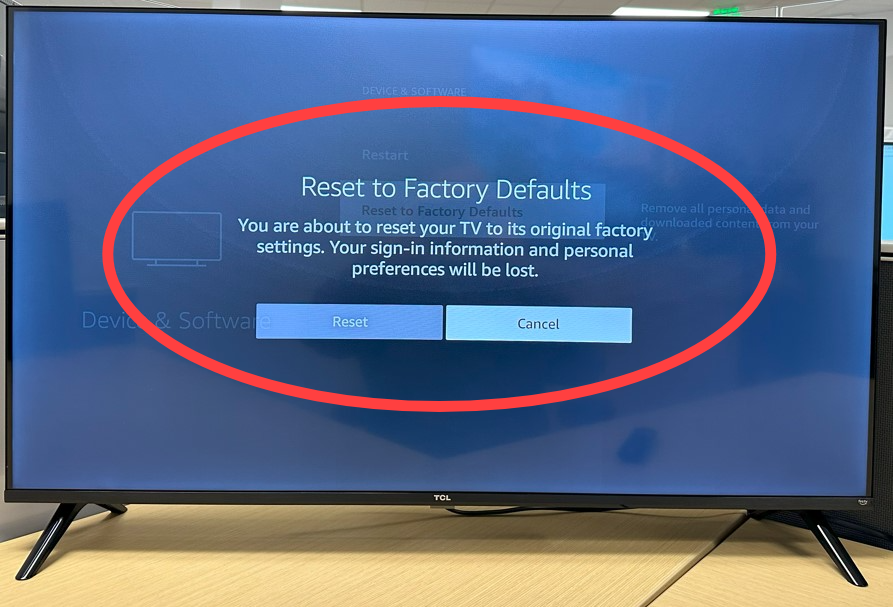
7. Turn off or change the status LED behavior
If the TV is otherwise working but the LED blinks during standby or updates, and you simply want the light off, some TCL models let you change the LED behavior in settings.
Keep in mind that this doesn’t fix boot problems; it only removes the visual blinking.
Use these quick fixes for a TCL TV with a blinking white light:
- Open Settings > System and search for Power or Advanced settings. Once here, tap LED indicator.
- Set the LED to Off for standby or choose the desired behavior. Save and exit.
8. Check ventilation and overheating
If your set has been functioning in a restricted, hot location, it could overheat. This will cause it to enter protective shutdown modes. In such a mode, it exhibits blinking lights or repeated restarts.
Use the following steps:
- Power down and unplug the TV.
- Ensure you have a few inches of space above. Also, on both sides of the TV so that the vents are not blocked.
- Move your set to a cooler, free spot if it has been in tight cabinetry.
- After it cools for about half an hour, power up again and test.
When to call for service when trying quick fixes for a TCL TV with a blinking white light
If you’ve tried the above and the set still won’t boot properly, it’s time to gather information and contact TCL support or your retailer for service. TCL’s warranty covers defects for about a year. Opening the TV or attempting internal repairs can void warranty coverage, so don’t do it.
Also, stop trying the above quick fixes for a TCL TV with a blinking white light if:
- The TV makes unusual smells, smoke, or the power adapter is extremely hot or sparking.
- The LED blinks in a repeating diagnostic pattern after all software resets.