Error code 3005 typically indicates a playback or streaming issue on Paramount Plus.
It usually involves persistent buffering or a video stop mid-stream, followed by a message “Sorry, this video is currently unavailable. Please try again. Need additional help? Check out our troubleshooting tips here. Error 3005.”

The Paramount+ error can occur due to several things, including network connectivity issues, cache-related problems, outdated apps and browsers, interference with third-party apps, and more.
The good news is that, while the error is frustrating, it is easy to fix. Below are some troubleshooting tips that can help you identify what is causing the error and resolve it.
Basic troubleshooting tips
You can try the following simple troubleshooting tips if you are getting error code 3005 on Paramount+:
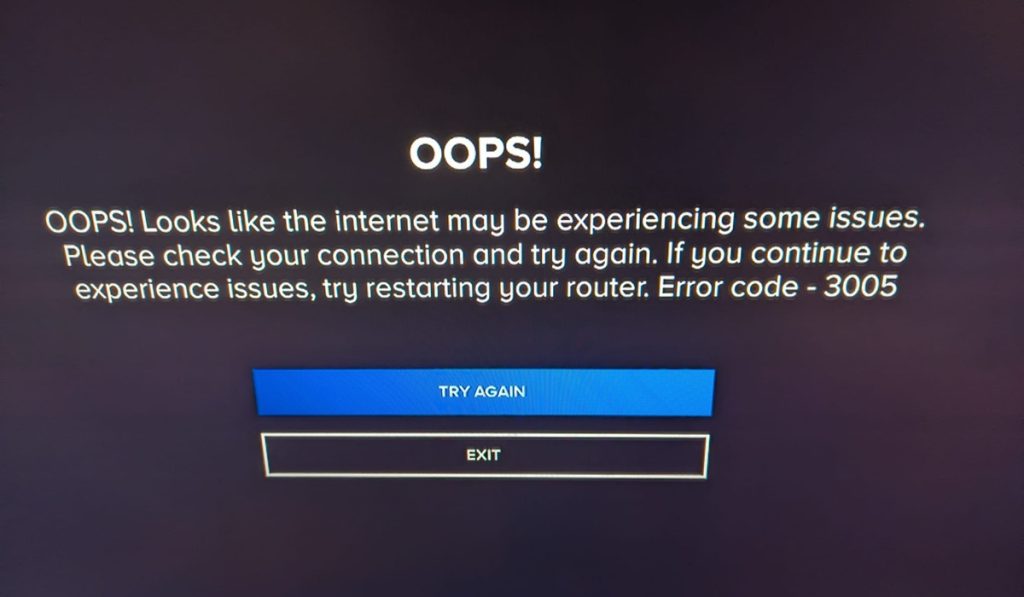
- Check that you have a working internet connection.
- Ensure your Wi-Fi is stable and fast – Paramount+ recommends a minimum bandwidth of 2 Mbps (video-on-demand content and live TV) and 25 Mbps (4K content).
- If possible, switch from Wi-Fi to an Ethernet cable for a more stable connection.
- Close other apps or sessions on your devices or on other devices that could be using too much of your Internet connection’s bandwidth.
- Restart your Internet modem and Wi-Fi router – this can help clear temporary glitches that could be interfering with your internet connection.
- Adjust your video settings – lowering the streaming quality of your videos can reduce the required bandwidth, fixing the playback issue.
- Try switching to another network, for example, a faster, more reliable Wi-Fi network or mobile data.
If none of the above tips work, you can try the advanced solutions below:
1. Restart your streaming session
One of the easiest fixes for Paramount Plus error code 3005 is to restart your streaming session. Doing this helps to refresh your connection and can free up your device’s resources, not to mention, resolve temporary issues that could be causing playback errors.
If using a browser, you can restart your session by closing and reopening the browser. If using the Paramount+ app, close the app (force close it if necessary) and relaunch it.
You can also restart your device (PC, mobile device, smart TV, or other streaming devices), which can help to further clear temporary issues causing the Paramount+ playback error.
For your mobile device and PC, a simple restart will work fine. However, if using a TV or other streaming device, you can try power cycling them – unplugging them from the electrical outlet, waiting about 30-60 seconds, then plugging them back in.
2. Disable VPN, VPS, ad blockers, and other third-party tools
Third-party tools on your streaming device are another reason you might be getting error code 3005 on Paramount Plus.
Tools like VPN, VPS, anonymous proxy, and internet anonymizer tools (like Tor browser) can increase the latency of your connection and potentially lower the speeds, leading to connectivity issues.
Likewise, ad blockers can cause connectivity issues on Paramount+, especially when watching live TV or if you are on an ad-supported plan.
Other third-party tools that can cause buffering include browser extensions, antivirus software, firewall applications, and other resource-intensive applications running simultaneously on your streaming device.
The only way to fix the issue with these tools is to turn them off, starting with the VPN, VPS, and proxy services. Unfortunately, you may need to turn them off one by one until you find the specific application(s) causing the playback error.
3. Clear cache and cookies
Cache-related issues can also cause the paramount error code 3005. Most streaming platforms, including Paramount Plus, use video caching to improve streaming performance.
Unfortunately, if the cache becomes full, you are likely to experience performance issues like buffering, which can lead to playback errors. In addition, the cached data can become corrupted over time, which leads to more playback issues affecting your streaming experience.
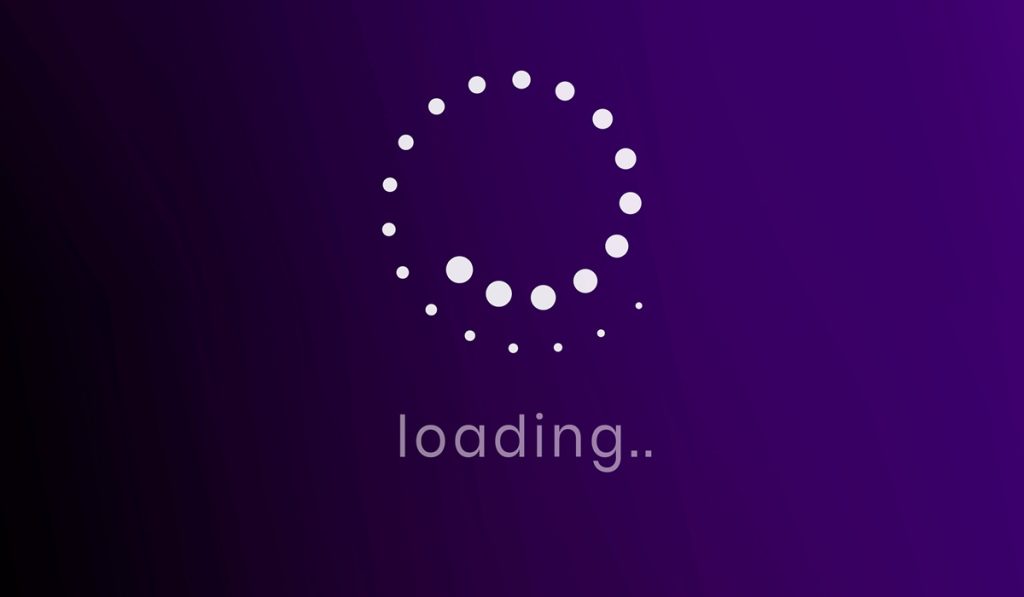
To resolve this issue, you should clear your device’s (or Paramount+ app’s) cache:
- If using a browser, go to Settings > Privacy and Security and delete/clear cache and cookies.
- If streaming on a mobile device, go to Settings > Apps/App Manager > App list > Paramount+ > Storage > Clear Cache
- If using a Smart TV or other streaming device, go to the device/system settings and check if there is an option for clearing cache. If not, you can restart or power cycle the TV, which will clear some of the cache.
4. Update Paramount+ app
An outdated Paramount Plus app can have compatibility issues, bugs, glitches, or may lack support for new features, which can lead to playback issues. Therefore, you should check if your app is up-to-date if you are receiving error code 3005.
On most devices, apps are set to update automatically. However, you can also go to the Google Play Store, Apple App Store, or your streaming device’s app store and check if there is a pending update for Paramount+ and install it.
If streaming via a browser, check that it is up-to-date. Similar to an outdated app, an outdated browser can cause compatibility issues, bugs, glitches, or outdated features that interfere with streaming playback.
To update your browser:
- Click on the three-dot menu, then select “Help”> “About Google Chrome/ Firefox/ Microsoft Edge.” Check if there are pending updates and install them.
- If using Safari browser, go to System Settings > General > Software Update and click on “Update” if there are available updates.
Besides updating your app, you should also ensure that your streaming device’s firmware or operating system is up-to-date. That’s because outdated software may lack the features needed to support streaming protocols, leading to playback errors.
5. Uninstall and reinstall the Paramount+ app
Your Paramount+ app could be the problem if you are still getting error 3005. This can happen if your app is defective or if it has corrupted data or settings.
Uninstalling and reinstalling a fresh version of the app can fix these issues and clear the playback error. To do this:
- Delete the Paramount+ app from your streaming device.
- Restart the device to clear any temporary files associated with the app.
- Go to your device’s app store, then download and install a fresh version of the Paramount+ app.
After installing the app, log in to your Paramount Plus account and try streaming content.
6. Switch to a different streaming device or browser
Your streaming device or browser could also be defective, which could be the reason you are experiencing playback errors on Paramount Plus. Switching to another device or browser can help resolve these errors.
For example, if using Chrome browser, you can switch to Firefox, Microsoft Edge, or Safari. Likewise, if you are using a mobile device, you can switch to your PC, Smart TV, or other streaming device and vice versa.
Here’s a list of the best browsers for streaming TV for you to choose from.
The solutions above should help you troubleshoot and resolve Paramount Plus error code 3005. However, if none of the tips work, you should contact Paramount+ Customer Support for more advanced assistance.